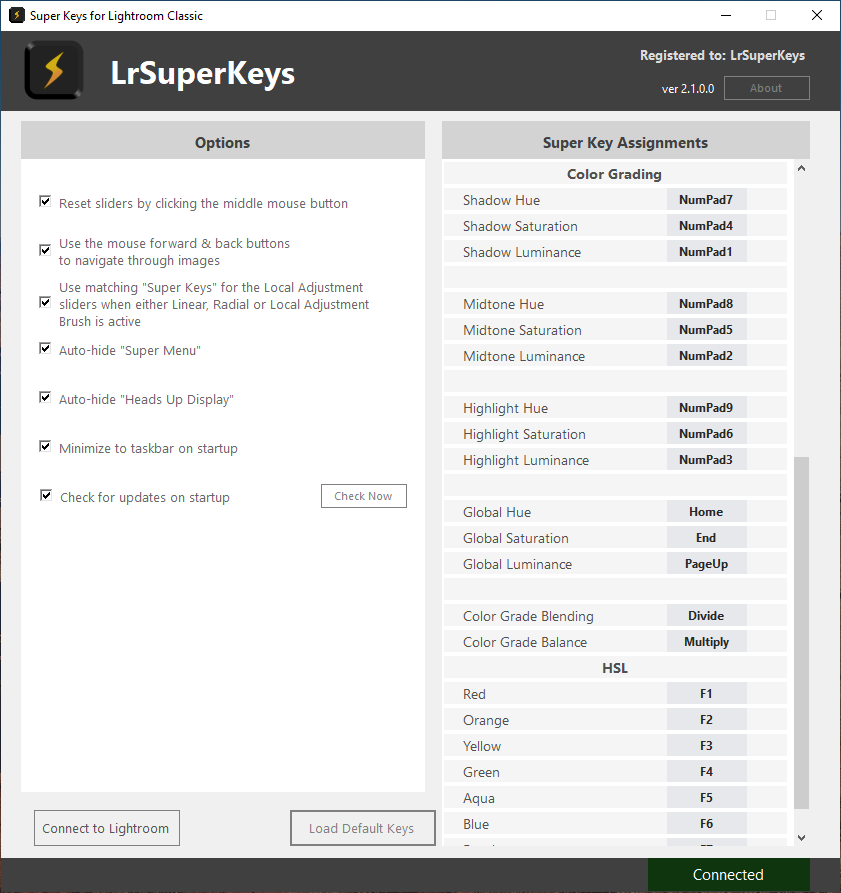Notice: The HUD (heads-up display), shown on this post, no longer has the H/S/L buttons; instead, Screen Zones are used to make separate H/S/L adjustments. Please see the following post on how to use Screen Zones.
Here’s how to quickly adjust Hue, Saturation and Luminance sliders in Lightroom and how to adjust color grading sliders.
New for version 2.1.0
- New Feature: HSL Sliders
- New Feature: Color Grading
- Bug Fix: Pressing the middle mouse button to reset a slider while the mouse cursor is hovering over the HUD would cause the mouse and keyboard to be locked into adjusting that slider.
- Auto upgrading of user’s assigned Super Keys to new version and new sliders
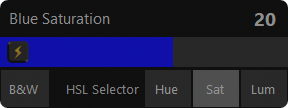
Function keys F1 to F8 are set as the default super keys for each HSL color. Pressing one of them will pop-up the new heads up display showing you the new Hue/Sat/Lum options along with the matching HSL color. Simply hover your cursor over one of these H/S/L buttons to change the HSL selector. Hovering over the B&W button will convert your photo to black and white. Likewise, hovering over one of the Hue, Sat or Lum buttons will convert your photo back to color.