Added the ability to customize increment/decrement values
For the advanced users out there, you can now enter your own custom change values for all of the sliders. To edit these values, click on the wrench icon located on the bottom right of the Speed Keys screen.
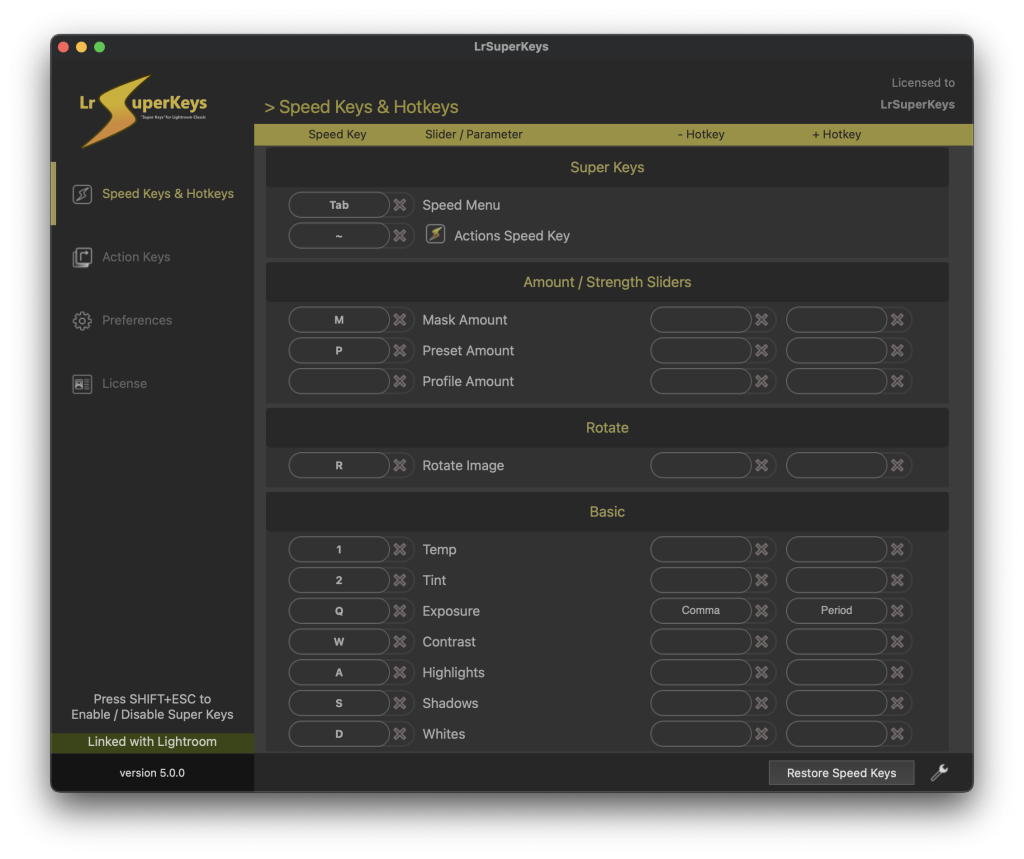
These values represent how much the slider value will change when either a Hotkey is pressed or a SpeedKey is used.
If you entered a new value, but wish to return to the default value, simply press the X button next to it. The default value will automatically be entered.
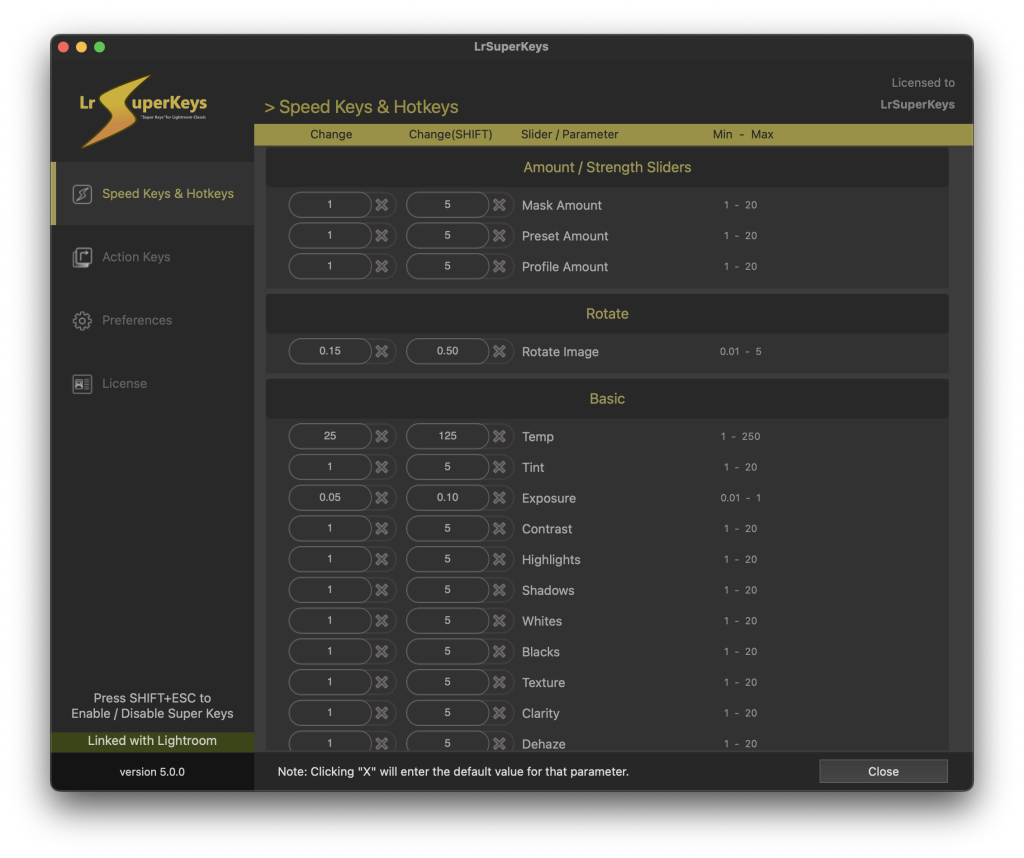
Select Background AI has been added to the Speed Menu and to the Masking Actions
AI Select Background has been implemented into LRSK.
You can activate AI Select Background from the Speed Menu and with Action Keys.
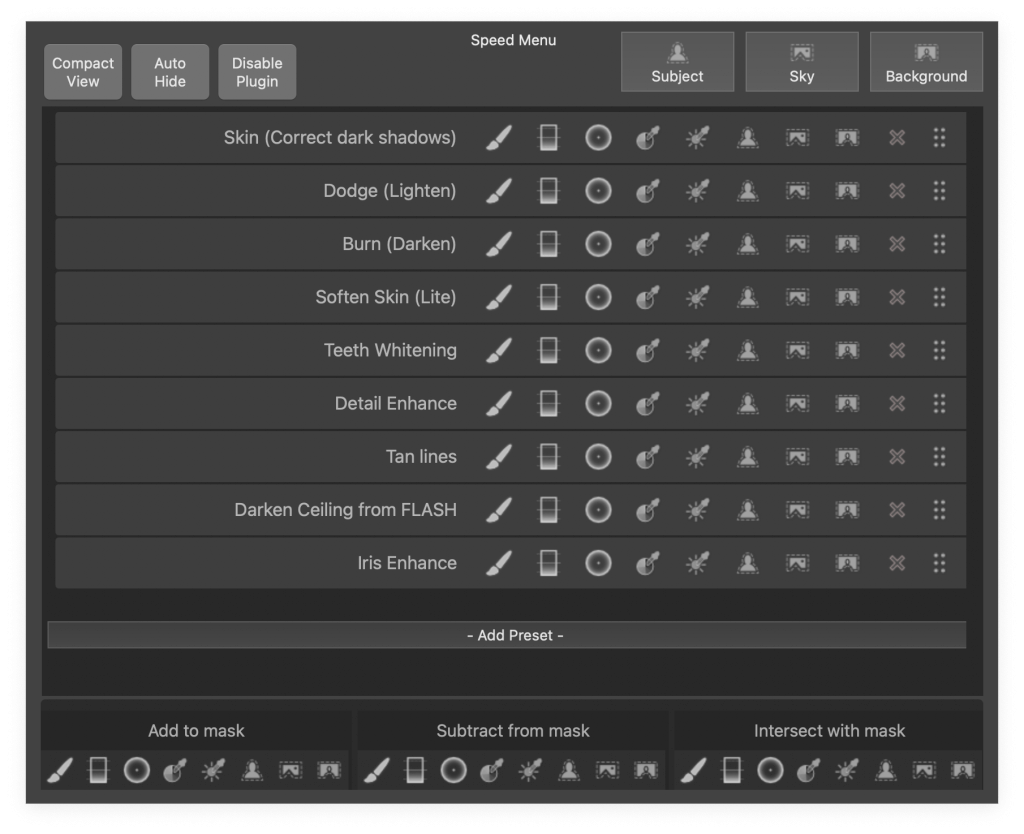
When creating Masking Actions, you can now choose Select Background.
For example, you may wish to create an Action Key that will select the background with the Burn Local Adjustment preset. This Action will darken the background for subject separation.
A toggle button has been added to the Speed Menu to enable/disable LRSK
Edit your existing Actions
Previously if you wanted to make changes to an Action Key, you would have to delete it and then recreate it with your changes.
There is now an edit button (wrench icon) so you can make changes to your Actions.
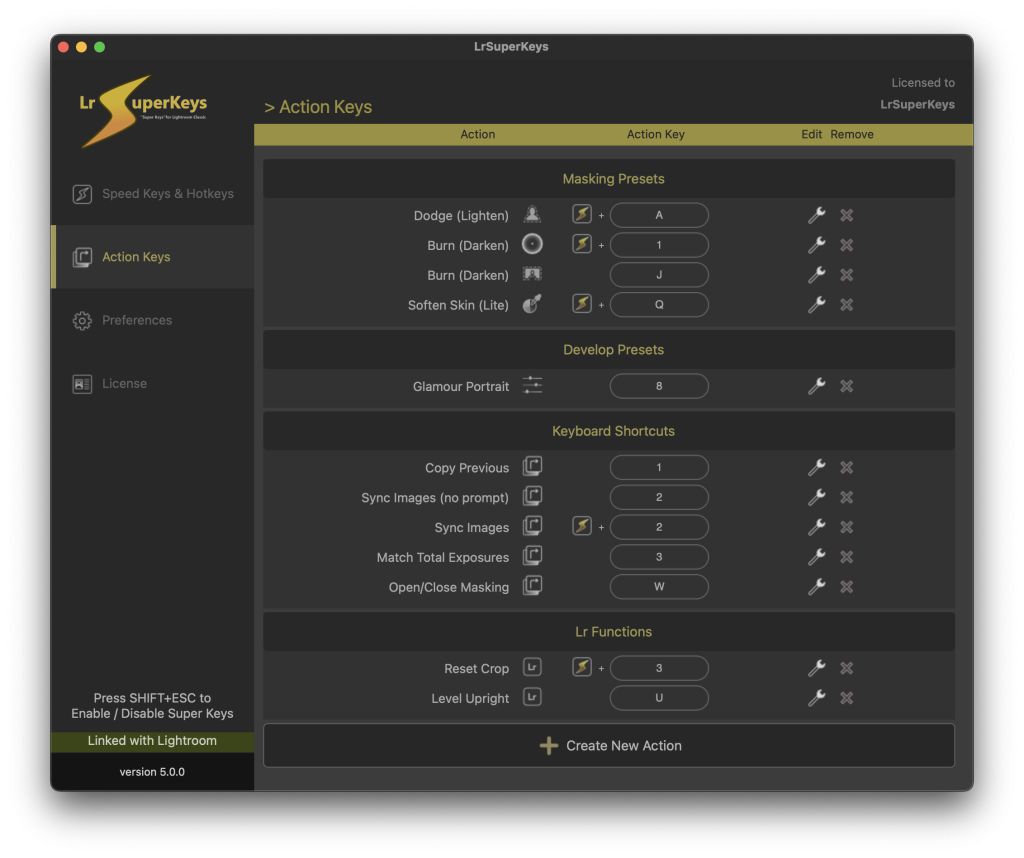
(macOS) Fixed scroll wheel issue to adjust sliders when using Logitech Logi Options+ drivers
For macOS users only. In previous versions of LRSK, the scroll wheel on some Logitech mice would not work in LRSK if the Logi Options+ drivers were installed. This issue has been fixed and works as it should.
Also, with the Logi Options+ drivers installed on macOS, the forward and back buttons are inaccessible in LRSK. Meaning, we are not notified of these button presses and cannot advance or go back photos in Lightroom. To mimic this, use the Logi Option+ software to map the forward and back arrow keys to the forward and back buttons on your mouse.
