How to Fix LrSuperKeys Not Working on macOS
If Speed Key, hotkeys, and Action Keys aren’t working after installing LrSuperKeys on macOS, it’s usually due to system permissions not being set correctly. This can occasionally happen during installation or when updating from an earlier version. The steps below will guide you through resetting these permissions to restore full functionality.
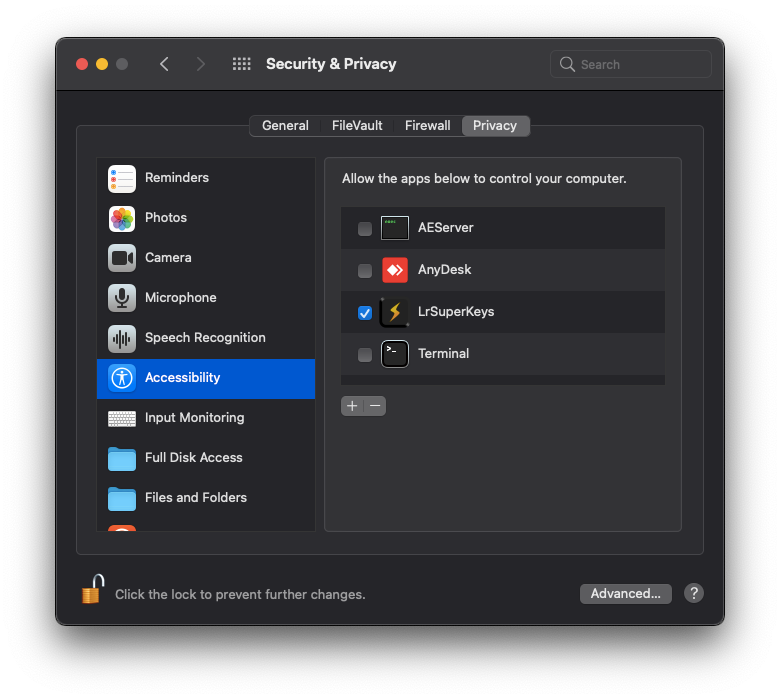
Reset Accessibility Permissions
- Open System Settings → Privacy & Security → Accessibility.
- In the list of apps, select LrSuperKeys, then click the “–” (minus) button to remove it.
- From the macOS status bar, click the LrSuperKeys icon and choose “Request Accessibility Permissions.”
- macOS should prompt you to re-authorize access. Follow the on-screen instructions to grant permission.
- Once granted, LrSuperKeys should begin working
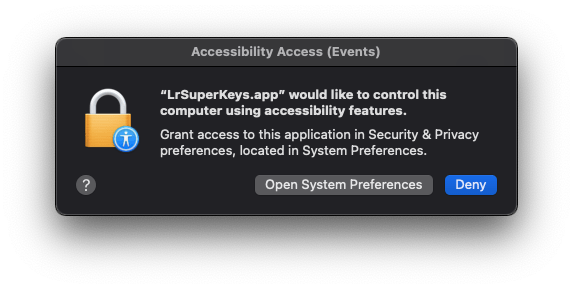
⚠️ Coming from an Older Version? Read This
If you’re upgrading from an earlier version of LrSuperKeys (prior to v5.8.0), be aware that a few older builds mistakenly requested Input Monitoring permissions, which are not needed.
- Open System Settings → Privacy & Security → Input Monitoring.
- If you see LrSuperKeys listed there, select it and click the “–” (minus) button to remove it.
- From the macOS status bar, click the LrSuperKeys icon and choose “Request Accessibility Permissions.”
Removing this unnecessary permission can help avoid conflicts and ensure LrSuperKeys runs as expected.
