Here’s what’s changed since LrSuperKeys v5.3.0
Status bar / Tray Icon
When you open up Lightroom Classic, LrSK will now be minimized to the status bar.
To view and configure your super keys, simply select “Configure Super Keys” from the status bar icon menu. When you are done configuring your keys, simply close the LrSK window to minimize LrSK back to the status bar.
From the status bar icon, you can quickly configure super keys, disable, enable, and exit LrSK.
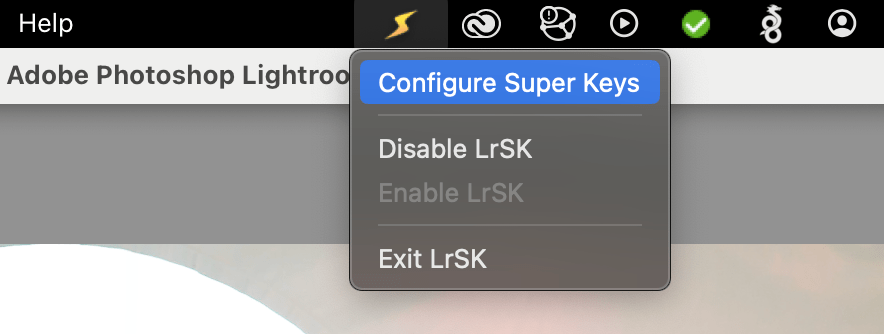
Organized the “Lr Function” menu
When creating new Action Keys, you will notice that the “Lr Function” menu has been organized by grouping similar items into sub-menus. Making it much tidier and easier to locate functions.
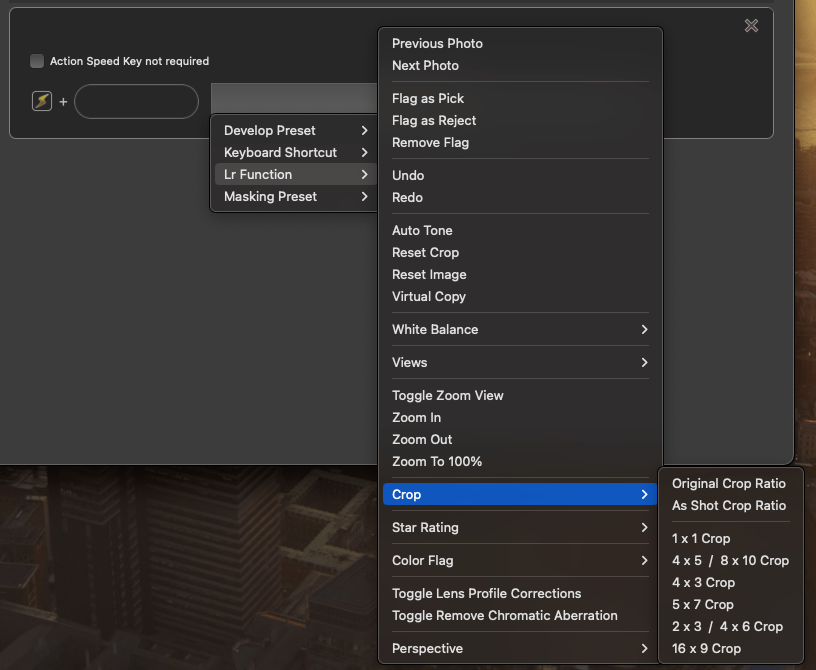
The following Speed Keys are now available
- Added the following Lens Corrections:
- Lens Profile Distortion
- Lens Profile Vignetting
- Manual Distortion Amount
Fixes & Enhancements
- (macOS) You no longer need to re-press the “Action Speed Key” when applying consecutive actions that require the “Action Speed Key”
- Sort drop-down list of masking presets
- Fixed choppiness while using the transform sliders
- (macOS) Fix Action Keys to certain keyboard shortcuts (ie: Copy/Paste not working)
New Lr Commands
- 4 x 3 crop ratio
- Library Loupe View
- Grid View
- Compare View
- Survey View
- People View
- Develop Loupe View
- Before/After – Left/Right
- Before/After – Top/Bottom
- Before View
- Reference Left/Right
- Reference Top/Bottom
- Toggle Zoom View / Zoom In / Zoom Out / Zoom to 100%
New Keyboard Shortcuts
- Toggle Before/After
- Before/After – Split View
